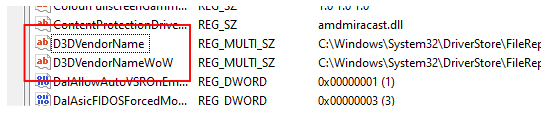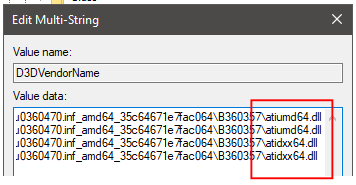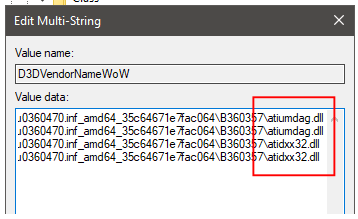|
Configure Regular DX
and DXNAVI without Reinstalling
1.
Open registry and navigate, depending on gpu installed on
your system will up to 0003 or 0004
Ø HKLM\SYSTEM\CurrentControlSet\Control\Class\{4d36e968-e325-11ce-bfc1-08002be10318}\0000
2.
Find section D3DVendorName and D3DVendorNameWow
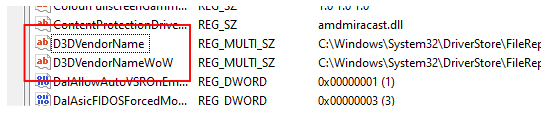
3.
Open D3DVendorName Key then edit these marked
value. Select Preset which best suited:
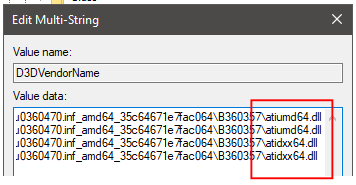
|
64-Bit DLL / D3DVendorName Preset
|
|
Regular DX
|
Regular DX9
with DX11 NAVI
|
DX9 NAVI
with Regular DX11
|
Full DXNAVI
|
|
atiumd64.dll
atiumd64.dll
atidxx64.dll
atidxx64.dll
|
atiumd64.dll
atiumd64.dll
amdxx64.dll
amdxx64.dll
|
amdxn64.dll
amdxn64.dll
atidxx64.dll
atidxx64.dll
|
amdxn64.dll
amdxn64.dll
amdxx64.dll
amdxx64.dll
|
|
Factory AMD Default For
Polaris, Vega, and Ryzen Vega APU
|
|
Factory AMD Default for RDNA 1
|
Factory AMD Default for RDNA 2
|
4.
Open D3DVendorNameWow Key then edit these marked
value. Select Preset which best suited:
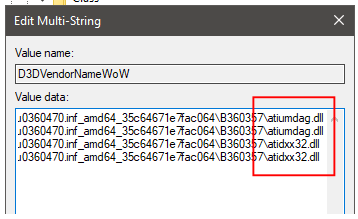
|
32-Bit
DLL / D3DVendorNameWow Preset
|
|
Regular
DX
|
Regular
DX9
with
DX11 NAVI
|
DX9
Navi
with
Regular DX11
|
Full
DXNAVI
|
|
atiumdag.dll
atiumdag.dll
atidxx32.dll
atidxx32.dll
|
atiumdag.dll
atiumdag.dll
amdxx32.dll
amdxx32.dll
|
amdxn32.dll
amdxn32.dll
atidxx32.dll
atidxx32.dll
|
amdxn32.dll
amdxn32.dll
amdxx32.dll
amdxx32.dll
|
|
Factory AMD Default For
Polaris, Vega, and Ryzen Vega APU
|
|
Factory AMD Default for RDNA 1
|
Factory AMD Default for RDNA 2
|
5.
To confirm changes, Use
Device Manager to Disable and Enable again the GPU Adapter, or reboot the system
|